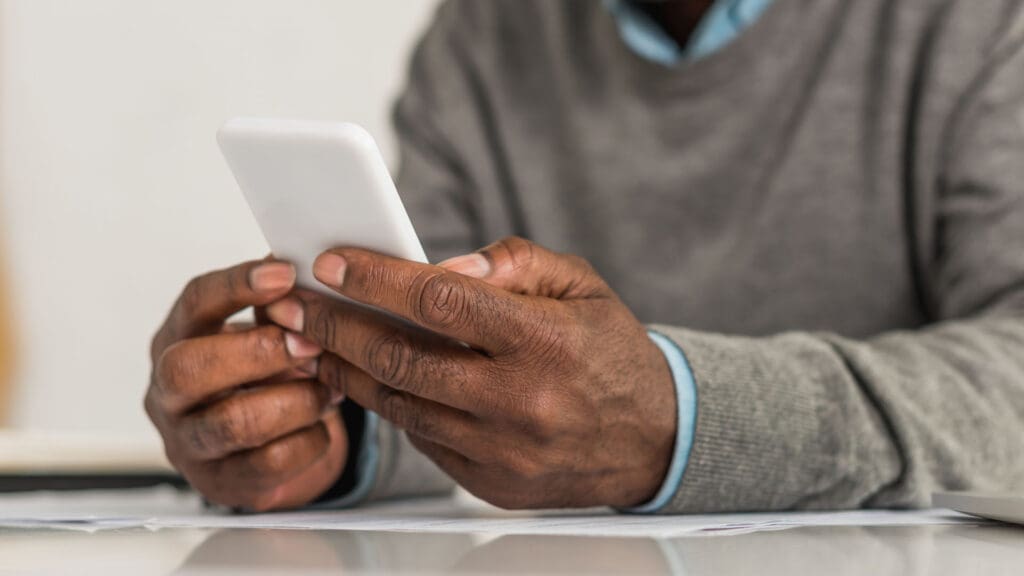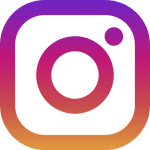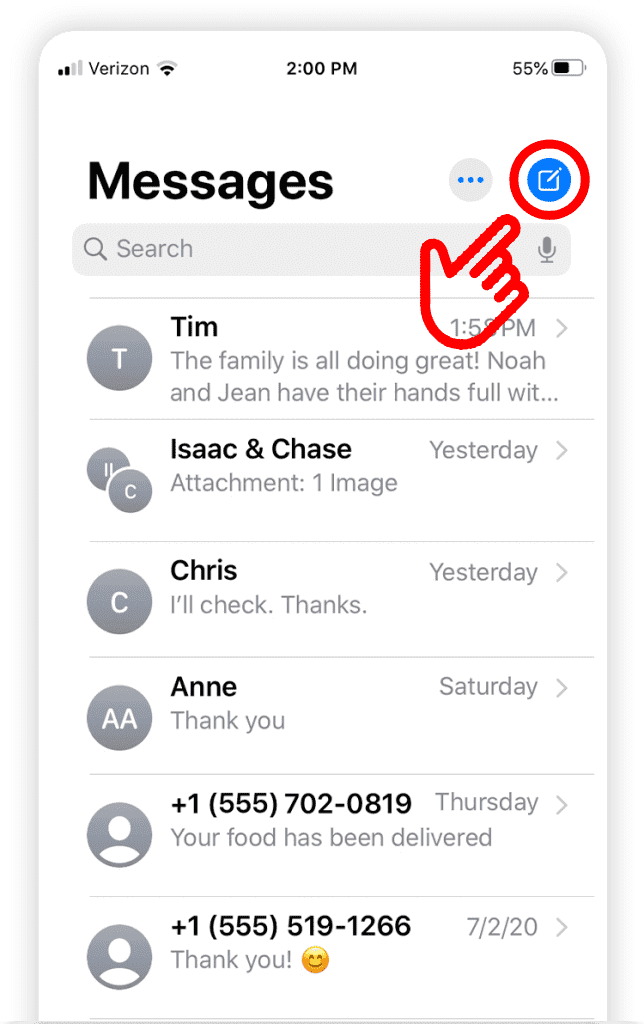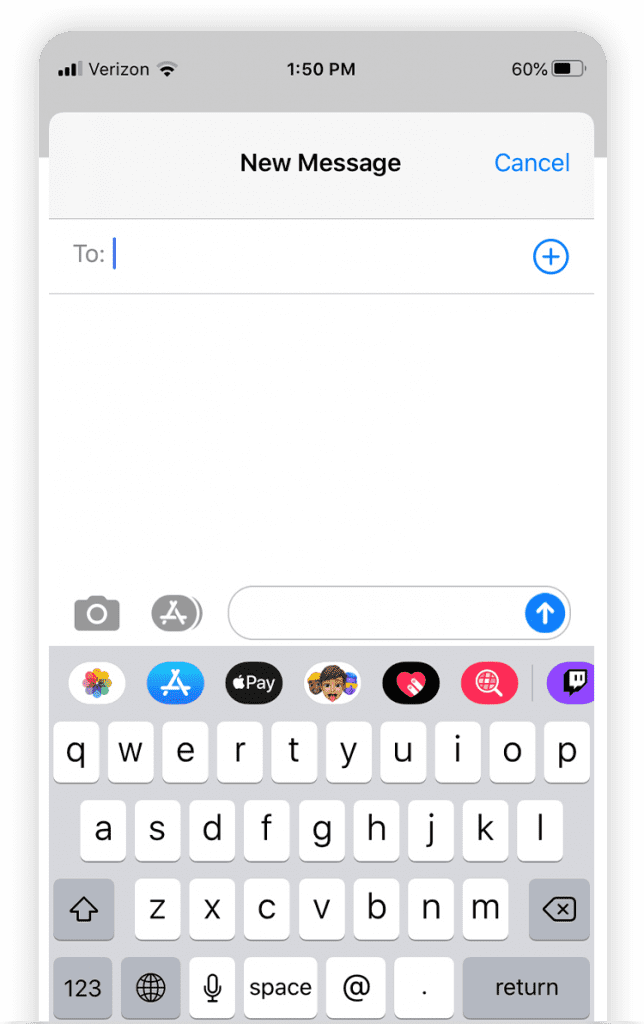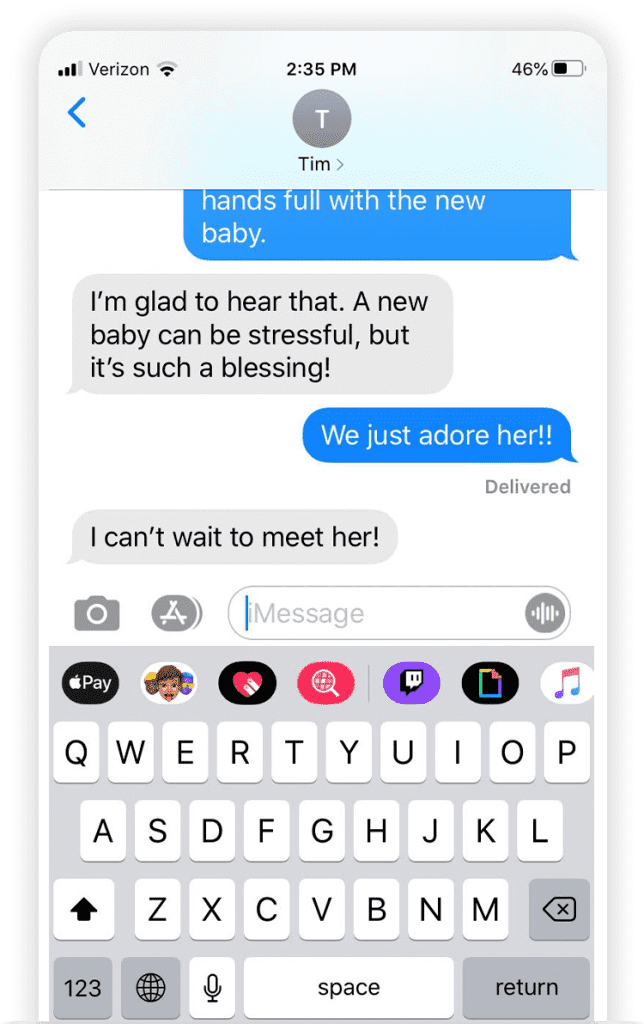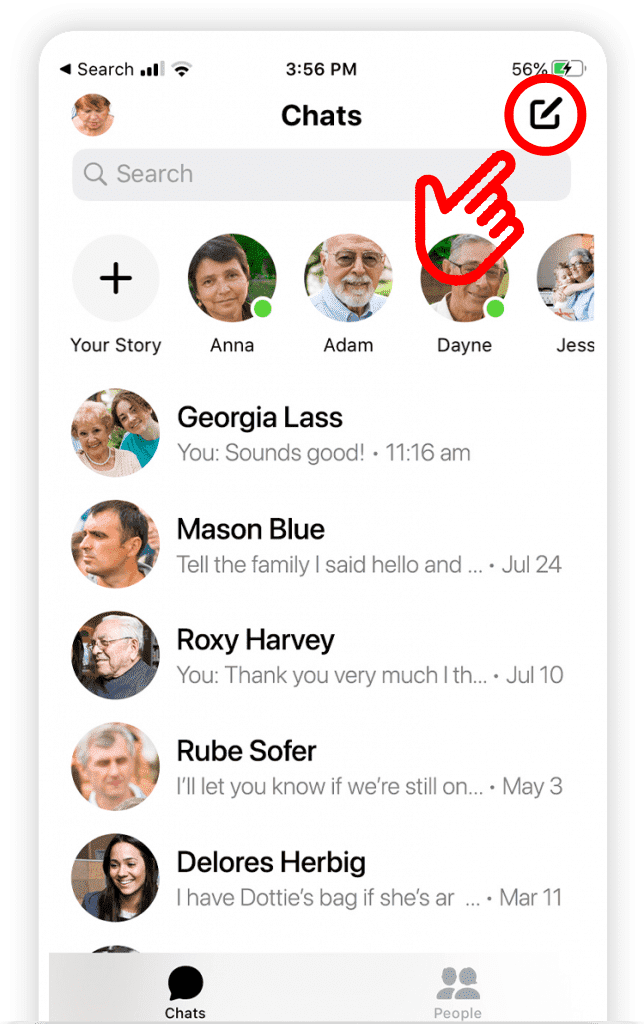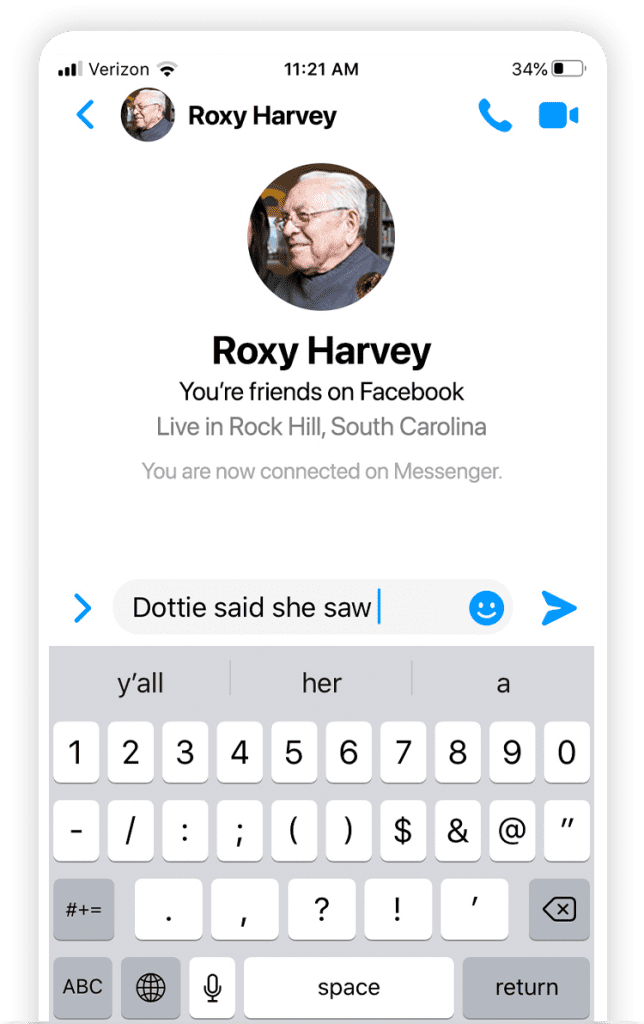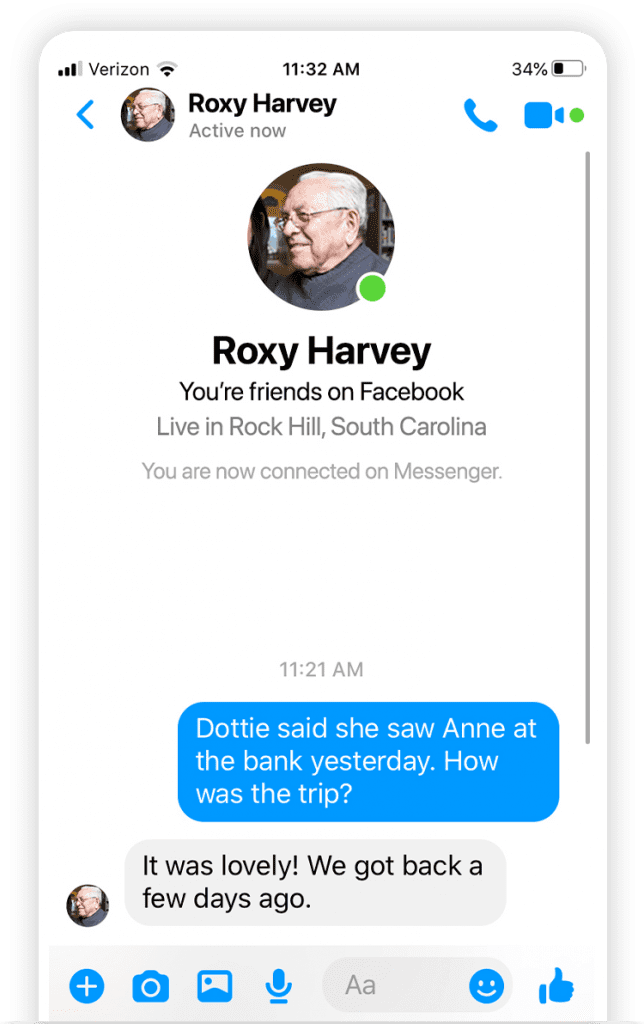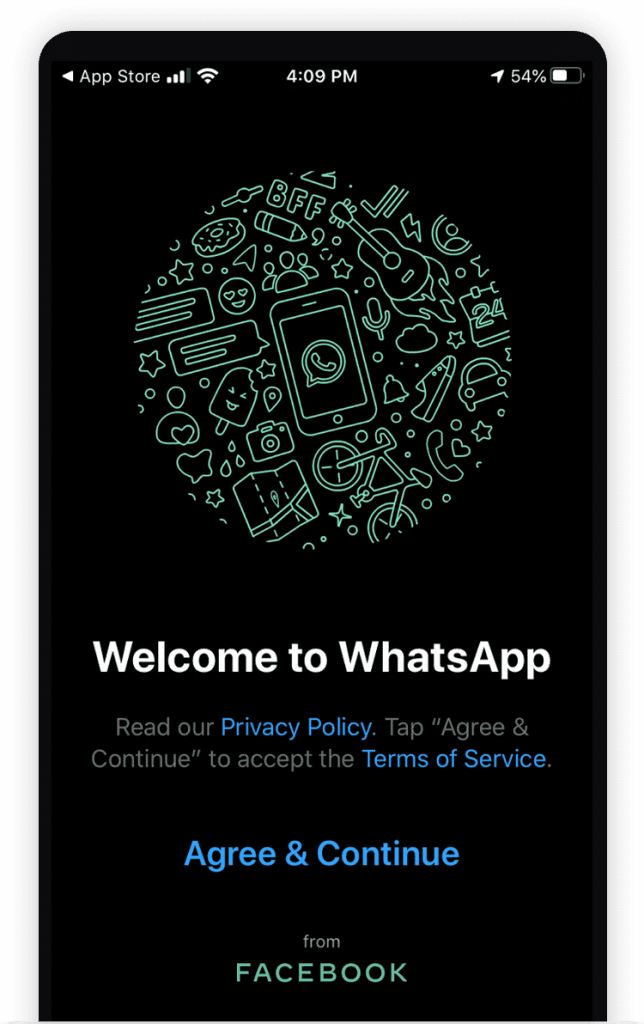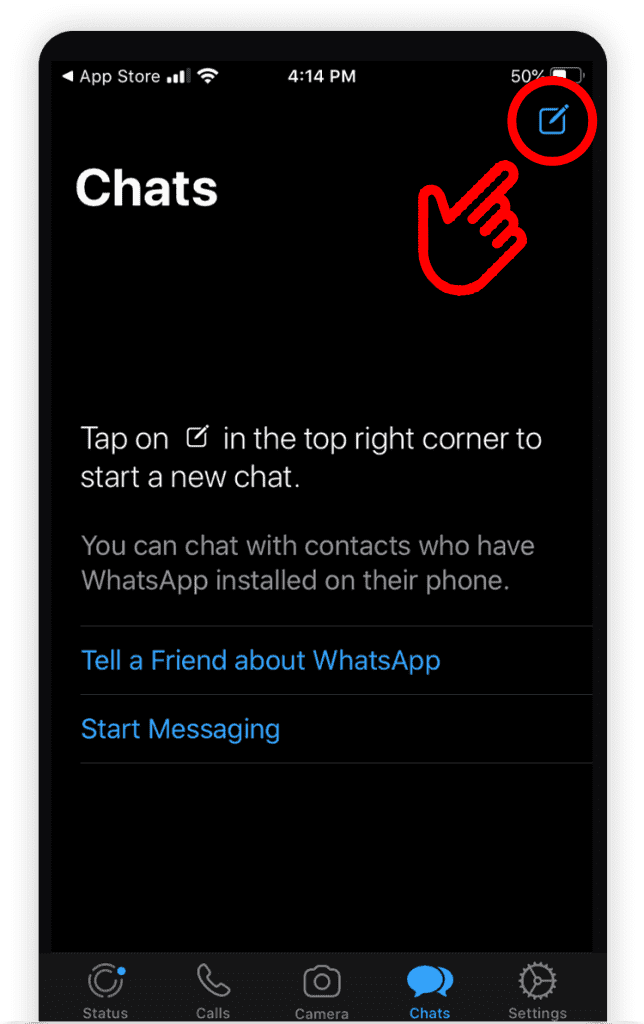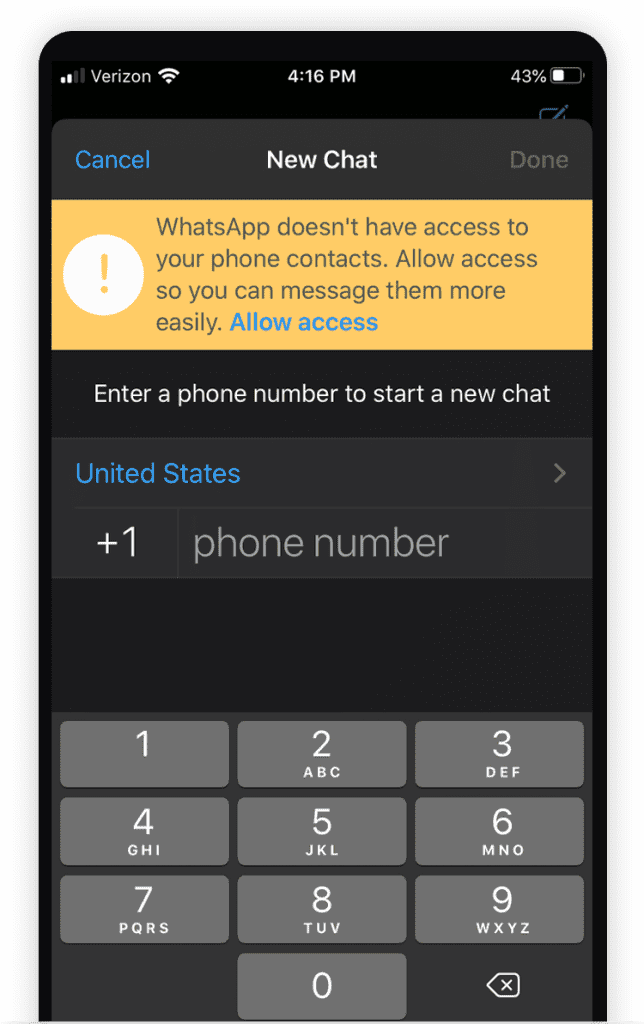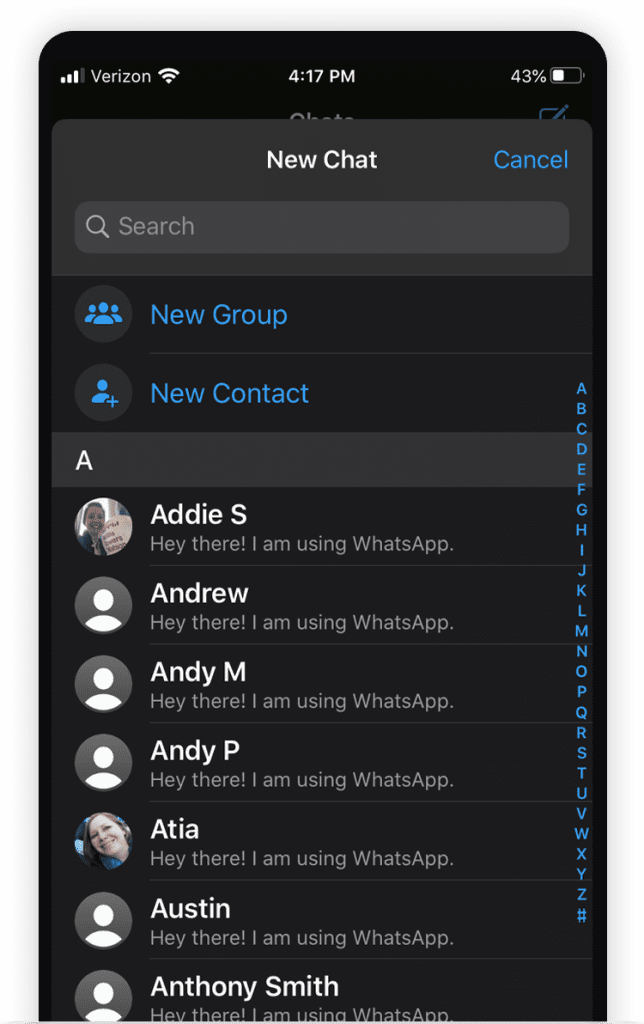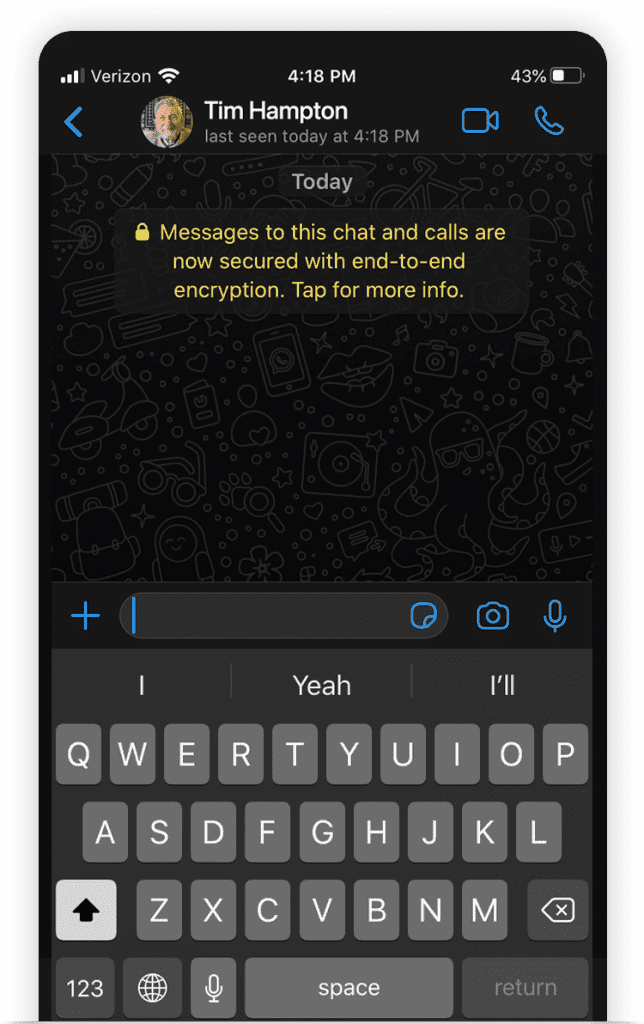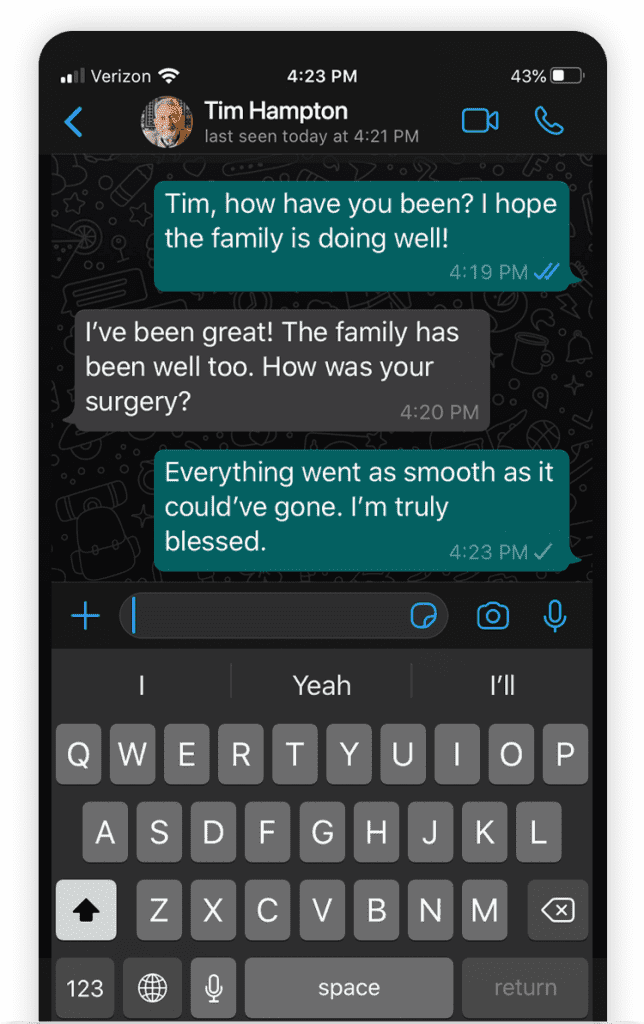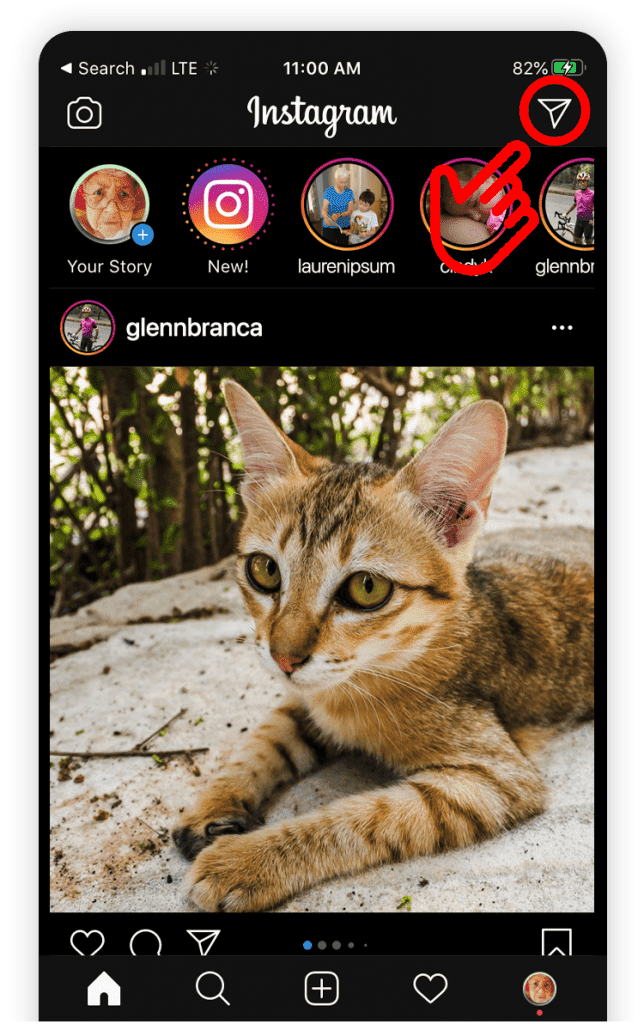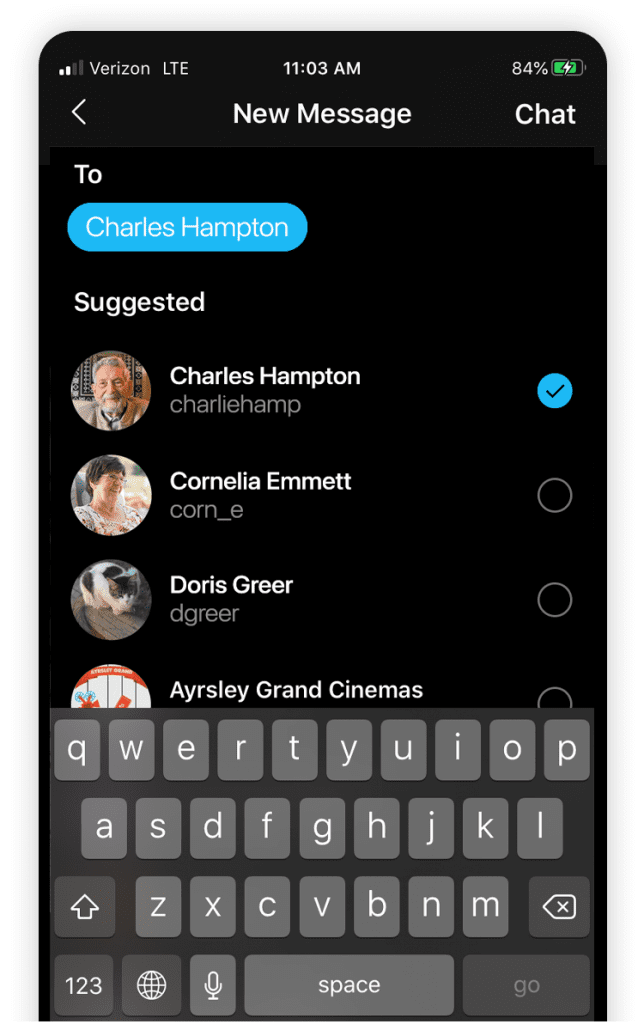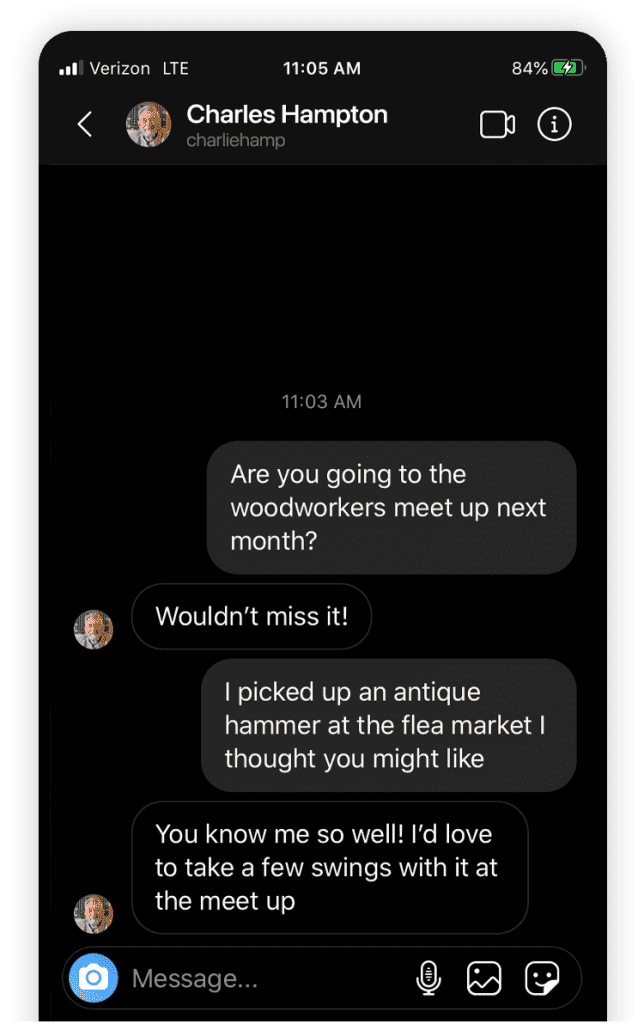Seniors’ Guide to Texting and Messaging Apps (With Pictures)
As our lives become more digital, it can seem hard to learn messaging on different platforms, but the creators of iMessage, WhatsApp, and other digital messaging apps have made them as simple to learn as possible. The interconnectivity of messaging over the internet means keeping up with your family and friends is easier than ever.
People talk to each other through text messaging apps on their phone every day. Sometimes this is through dedicated chat apps, other times it’s via the social media apps. All of these methods are similar, but they have small differences you can learn to navigate in order to make yourself look like a pro. Or if you’re already handy with these messaging apps, you can learn some tips and tricks to take you to the next level.
 Texting
Texting
Texting was first conceived in the 1980s, but it didn’t come into mainstream use until the 2000s. Texting sends text-based messages between individuals using a phone’s network to transmit the data. Basically, this just means it uses your phone number instead of an account with a password.
Every phone manufacturer has its own texting app that comes pre-installed on your phone, but one of the most popular is “Messages” on iPhone.
- To start texting on your phone, tap the Messages icon on your phone’s home screen and open the app

- To start a new text message, tap the icon at the top right of the screen.
- You will then see a “New Message” screen where you can type a phone number or the name of a saved contact in your phone.
- Once you have selected one or multiple contacts, you can start composing messages.
- When your message is ready to send, tap the arrow icon to send it.
- You can take a photo to send using the camera icon, and other content (such as saved images, GIFs, and more) can be added to the conversation using the icons that appear under the text box.
On Android cell phones, things will look a little different but will function in the same way.
Scroll through the images below for a step-by-step guide to using the “Messages” app.
 Facebook Messenger
Facebook Messenger
Facebook Messenger has existed on Facebook’s website for years, but more recently it was converted into its own smartphone messaging app. You can only use Facebook Messenger if you have a Facebook account.
Please note: you must download the Facebook messenger app, as it will probably not be pre-installed.
- To get started, open the app by tapping the blue “Messenger” icon on your phone’s home screen

- To start a new message, tap the icon on the top right corner of the screen.
- Select which of your friends you would like to text or use the search bar to look them up.
- Once you have selected one or multiple friends, tap “Done” on the top right.
- From the message screen, you can send GIFs, take photos, add pictures from your phone’s library, record voice messages, or send text messages.
Scroll through the images below for a step-by-step guide to using the “Facebook Messenger” app.
 WhatsApp
WhatsApp
Whatsapp is a texting app that uses your phone number to send texts, calls, and video calls. It uses a Wi-Fi connection instead of cellular data, so it is often used when talking to people in different countries. Messages are also encrypted, which makes it one of the best messaging apps if you’re more privacy-conscious.
- To get started, open the app by tapping the WhatsApp icon

- Select the service at the bottom of the screen you would like to use.
- To send text messages, tap “Chats” on the menu bar at the bottom of the screen.
- To start a new chat, tap the icon in the top right corner (If this is your first time using the app, you will need to enter your phone number. This will allow the app to use your contacts).
- Next, select the contact you would like to message.
- The app will then open a messenger screen much like your texting app.
- You can send text messages, videos, photos, voice messages and more.
Scroll through the images below for a step-by-step guide to using “WhatsApp”.
 Instagram
Instagram
Instagram is a social media platform with a simple messenger built into it. Some young people don’t have Facebook, so this can be a good way to stay in touch with children, grandchildren, nieces, and nephews.
- To get started, open the app by tapping the Instagram logo

- Tap the paper airplane icon in the top right corner (from this screen, you can see all previous conversations).
- To send a new message, tap the icon in the top right corner.
- Here, you can search through Instagram accounts in your network and find the person or persons you want to message.
- When you have the recipients selected, tap “Chat” at the top right corner.
- From the chat screen, you can type a message, record a voice message, attach a saved picture, send a GIF, or send a temporary photo.
Scroll through the images below for a step-by-step guide to using the “Instagram” app.
There are countless ways to connect with family and friends through your mobile phone. Some people prefer text communication to voice calls in today’s fast-paced world, so it can’t hurt to learn how it works! Stay connected with friends and family with these texting and messaging apps.